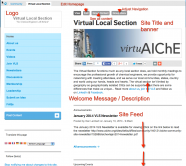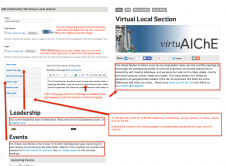- Requesting a Site
- How to Log in
- The System in a Nutshell
- Understanding the Homepage
- Automated Pages (Leadership, Membership, & Events)
- Content Types and Permission Levels
- How to Create Members Only Content
- How to Post Content
- Style Guide
- Creating and Editing Content [Pages and Navigation]
- Creating and Editing Content [Events & Announcements]
- Creating and Editing Content [Newsletters]
- Creating and Editing Content [Photo Galleries]
- Creating and Editing Content [Web Videos]
- Adding and Editing Images & Files
- Deleting Content [All Types]
- Embedding Paypal in Events
Requesting a Site
Before you get started, make sure you have a site to work on! If you're reading this page, it's likely that you have requested a site already. In order to request a site, you'll need to make yourself familiar with what a entity site is and what's not supported. Also before requesting a site, you should make sure you're the person who will be managing the entity site (or you know who that person is). You should have your member number ready as well.
How to sign in to edit
- Go to AIChE.org/user/login
- Sign in with your member credentials
- Type or paste your web address into the browser you're signed into (e.g. https://www.aiche.org/community/sites/local-sections/st-louis or https://www.aiche.org/community/sites/divisions/fuels-and-petrochemicals
- Click edit or post content
The System in a Nutshell
AIChE Entity Sites can be employed by any entity related to AIChE (divisions, forums, committees, local sections, and others) to come together, share files, make announcements, and more. If you've used previous AIChE content management systems, it's important to know that this one is different in some key ways. Three of the most important differences (that make you're life easier) are:
- The homepage shows a feed of recent activity on the site (announcements, events, blogs, and more)
- Leaders and members show up automatically on the respective Leadership and Members pages. The data is pulled in from the AIChE database.
- Events are automatically archived to recent events and announcements expire based on the date you choose
Homepage - What appears and how to edit
The homepage shows your entity site title, logo (editable), banner image (where applicable), your welcome message (editable), and your activity feed. Click on the images below to enlarge and see details.
Homepage - Front View
Homepage - Edit View
Clicking on the grey edit button at the top of any page, allows you to edit it. On the homepage you can edit the welcome message, change your logo, or select the topics associated with your site. You can also edit the copy at the top of the leadership, membership, events, awards, & video page.
Automated Pages
Leadership, membership, and event pages are pages that are generated automatically. Here's how they work:
- Leadership Page- Officers of local sections, division, forums, or committees are managed at the database level. If you have a change of officer, you need to communicate it to your AIChE staff liaison. You should encourage all officers of your entity site to update their profiles. Note that the only part of this page you can update is the intro copy (optional). Example
- Membership Page - Members of your entity site appear on the membership page and are also managed at the database level. You should encourage all of your members to keep their profile complete with a bio and a photo. If they are not listed here, they should contact customer service to correct their record. Example
- Events Page - Three upcoming and 2 recent events will show up on the homepage feed. A full list of events is displayed on the events page. In order to for events to appear, they have to be added as individual events. Note that past events will automatically archive and be shown under the heading "Past Events." Example
Other pages that are automated include Awards (only for AIChE-recognized divisions, forums, and committees), Videos (only for local sections, divisions, or forums who have produced them).
Content Types & Permission Levels
AIChE Entity Site Managers Only
The majority of content types can be created and edited only by the Entity Site Manager/Site Maintainer. If you are reading this page, you likely have access to these content types. If you need to add an additional Entity Site Manager/Site Maintainer for your entity, e-mail your AIChE staff liaison with their name, e-mail, and member number. Make sure you mention the site they need access to.
- Web page
- Site navigation link
- Event
- Site announcement
- Web-based form
- Newsletter
Creating Members Only Content
Learn more about creating content only members can view.
Members and Entity Site Managers
The following content types can be created and edited by all members (including site maintainers) of your entity only. They have to be logged in to the system to to this. If they are not a member of your local section, division, or forum, they will be able to view but not edit/create these content types.
- Files
- Photo Gallery
- Blog Post
How to Post Content
To post content, click the Post Content button below the left navigation. Note that if you don't see this button, you are not a member or site maintainer.
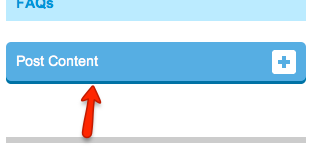
Creating and Editing Content
For information on how to create and edit content, click here