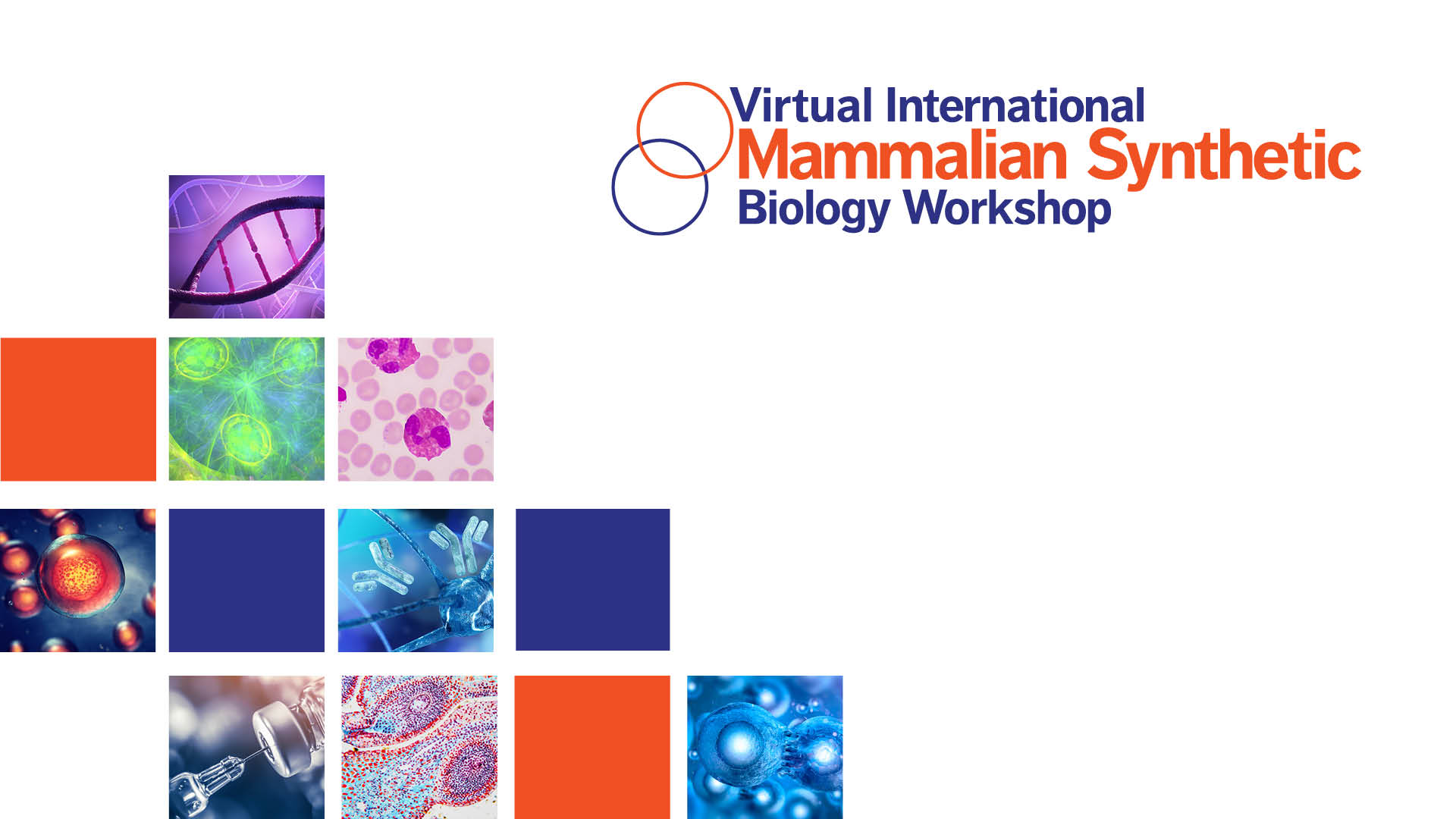Preparations
Prepare your Voice
Troubleshoot your microphone—do a recording test with both video and audio and see if you’re satisfied with the quality. If the microphone on your computer is not working to the best of its ability, AIChE recommends obtaining an external microphone to sound clearer during your presentation.
Prepare your space
Adapt the room you will use so it suits your speech and make sure there are no elements in there that might shift the focus of your audience—clean everything around you and hide anything that may seem out of place. Zoom Backgrounds are a great way to cover your surroundings, so you stay in focus throughout your entire presentation.
Make sure there is an adequate amount of light on you, the subject, during your talk. Make sure there are no light interferences/shadows that can ruin your presentation. One good tip is to face your light source rather than having it behind you.
A poor internet connection can be the worst during your meeting; AIChE recommends all of our speakers to test their internet connection before the online event. To make sure you will not encounter any issues, use a cable connection if possible, and not the Wi-Fi.
Practice before going live
Before going on live for the first time, test your gear (your microphone, camera, and lighting), your presentation and let your family & friends know when you will be presented so, you have no interferences.
Practice your entire presentation before your talk, so you know how you will sound, what you look like, and what is comfortable for you.
Presentation Guidelines
PowerPoint Presentations
- 16:9 widescreen format is required for all presentations
- Speakers should check-in with the session facilitator before their presentation session begins.
- Use easy-to-read fonts such as Arial and Times New Roman
- Use a font size of 20 or bigger
- Limit the use of animations, builds, or effects
- Avoid embedded videos in your PowerPoint presentation
- Avoid sound effects and background music
- Presenter contact information should be included on the last slide, so that attendees may reach you should they have additional questions.
- Each presentation should remain within the allotted time for questions/answers. It is critical to stay on schedule so that attendees may move between sessions as needed.
Poster Session and Lightning Talks
During the Lighting Round, we’ll view a series of 2-minute short talks of all the posters to get a flavor of the research.
During the Virtual Poster Session that follows, attendees will view each poster PDF “up close” and ask questions of the author via chat. The poster video, PDF, and chat will be available for viewing throughout the conference, as we hope the conversations will continue beyond the session.
Zoom Backgrounds
To change your background, you will need to:
- Log in to Zoom
- Click on the Up Arrow next to the camera in the bottom left corner
- Select Virtual Background
- Add/Choose background
Don't like any of the backgrounds you have? Check out ours!